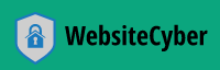Nmap Full Guide Master Network Scanning from Zero to Pro! 🚀
Well, cybersecurity enthusiasts, system administrators, and curious tech minds, meet your digital X-ray machine: Nmap.
Nmap, short for “Network Mapper,” is the undisputed king of network scanning. It’s an open-source utility that has been the backbone of countless penetration tests, network audits, and even simple home network troubleshooting for over two decades. If you want to go from a network novice to a true digital cartographer, this guide is your starting point.
Get ready to embark on a journey from absolute zero to Nmap pro, covering everything from installation to stealth scans, scripting, and beyond!
What Exactly is Nmap?
At its core, Nmap is a free and open-source network scanner that allows you to discover hosts and services on a computer network by sending specially crafted packets and analyzing their responses. It’s designed to rapidly scan large networks, but works just as well against single hosts.
What can Nmap tell you?
- Host Discovery: Which devices are alive and reachable on a network.
- Port Scanning: Which ports are open or closed on a target.
- Service Version Detection: What applications (e.g., Apache, OpenSSH) are listening on those ports and their versions.
- Operating System Detection: The OS running on the target device (e.g., Windows, Linux, macOS).
- Vulnerability Detection: Through its powerful scripting engine.
Why Should YOU Learn Nmap?
Whether you’re aiming for a career in cybersecurity, managing IT infrastructure, or just want to understand your own home network better, Nmap is an indispensable skill:
- For Aspiring Cybersecurity Professionals: It’s the first tool you’ll reach for in reconnaissance. Penetration testers, ethical hackers, and red teamers rely on it daily.
- For System Administrators: Inventory your network, identify unauthorized devices, troubleshoot network issues, and ensure compliance.
- For Developers: Understand network interactions, debug connectivity issues, and test the security posture of your applications.
- For the Curious Enthusiast: Demystify your network, learn how devices communicate, and gain a foundational understanding of network security.
The Journey Begins: Installation 🛠️
First things first, let’s get Nmap on your system. It’s available for all major operating systems.
- macOS: Download the
.dmginstaller from the Nmap website or use Homebrew:brew install nmap. - Linux (Debian/Ubuntu):
sudo apt update && sudo apt install nmap - Linux (Fedora/RHEL/CentOS):
sudo dnf install nmaporsudo yum install nmap
Once installed, open your terminal or command prompt and type nmap --version. If you see version information, you’re good to go!
Your First Scans: Getting Your Feet Wet 🌊
Let’s start with some basic, yet powerful, commands.
1. Basic Host Scan: Simply tell Nmap your target. This performs a default scan (usually a SYN stealth scan on the 1000 most common ports).
nmap [target_IP_or_hostname]
# Example: nmap scanme.nmap.org
# Example: nmap 192.168.1.1
2. Port Scanning: Specify which ports you want to scan using the -p flag.
nmap -p 80,443,22 [target] # Scan specific ports
nmap -p 1-1024 [target] # Scan a range of common ports
nmap -p- [target] # Scan all 65535 ports (takes longer!)
3. Service Version Detection: Identify what services are running on open ports and their versions with -sV. This is crucial for identifying potential vulnerabilities.
nmap -sV [target]
4. Operating System Detection: Figure out the operating system of the target with -O. Nmap uses various techniques (TCP/IP fingerprinting) to guess the OS.
nmap -O [target]
5. A Comprehensive Scan (The “Discovery” Scan): Combine the power of the above for a thorough initial reconnaissance.
nmap -sV -O -p- [target]
# Explanation: -sV (service versions), -O (OS detection), -p- (all ports)
Warning: Scanning all ports (-p-) can take a significant amount of time, especially on large networks or slow connections.
Going Stealth: Advanced Scanning Techniques 👻
Standard scans can sometimes be detected by firewalls or intrusion detection systems (IDS). Nmap offers techniques to be more subtle.
1. SYN Stealth Scan (-sS): This is the default and most popular scan. It performs a “half-open” scan, meaning Nmap sends a SYN packet but doesn’t complete the TCP handshake if the port is open. This can evade some basic logging.
nmap -sS [target]
2. UDP Scan (-sU): TCP gets all the glory, but many important services (DNS, DHCP, SNMP) run over UDP. UDP scans are slower and less reliable than TCP scans, but essential for a full picture.
nmap -sU [target]
3. Don’t Ping (-Pn): By default, Nmap pings a host to see if it’s “alive” before scanning. If the host blocks ICMP pings, Nmap might assume it’s down. -Pn tells Nmap to assume the host is up and try scanning anyway.
nmap -Pn -sV [target]Unleashing the Power: Nmap Scripting Engine (NSE) 🧙♂️
This is where Nmap truly shines beyond basic scanning. The Nmap Scripting Engine (NSE) allows users to write (and share) simple scripts to automate a wide variety of networking tasks. There are hundreds of pre-written scripts for:
- Vulnerability Detection: Check for common flaws (e.g., Heartbleed, Shellshock).
- Service Enumeration: Extract more detailed information from services (e.g., enumerate SMB shares, list HTTP directories).
- Brute-Forcing: Attempt to guess weak credentials for services.
- Malware Detection: Identify known backdoors or malware.
How to use NSE scripts:
1. Default Scripts (-sC): Runs a selection of common and useful scripts that are considered safe and fast.
nmap -sC -sV [target]
# Often seen as: nmap -A [target] (enables OS detection, version detection, script scanning, and traceroute)
2. Specific Script (or Categories): You can specify individual scripts or entire categories.
nmap --script "vuln" [target] # Run all scripts in the 'vuln' category
nmap --script "http-enum" [target] # Enumerate directories on a web server
nmap --script "smb-enum-shares" [target] # List SMB shares
You can find the scripts in your Nmap installation directory (e.g., /usr/share/nmap/scripts/ on Linux) or browse them on the Nmap website.
Beyond the Terminal: Reporting & Zenmap 📊
1. Reporting Your Findings: Raw terminal output is great for quick checks, but for documentation or further analysis, you’ll want structured output.
- Normal Output (
-oN): Saves exactly what you see in the terminal to a file.nmap -sV -O [target] -oN my_scan_report.txt - XML Output (
-oX): Ideal for parsing by other tools or generating HTML reports.nmap -sV -O [target] -oX my_scan_report.xml - Grepable Output (
-oG): A simplified format easy to parse with tools likegrep,awk, orcut.nmap -sV -O [target] -oG my_scan_report.grep
2. Zenmap: The Graphical Interface: While the command line is powerful, some prefer a visual interface. Zenmap is the official Nmap GUI, included with most Nmap installers.
- Features:
- Saves and manages scan profiles.
- Visualizes network topology.
- Compares scan results over time.
- Provides a search function for common Nmap commands.
Zenmap is especially helpful for beginners to understand Nmap options and for visualizing large scan results.
Ethical Considerations: Scan Responsibly! 🛡️
Nmap is an incredibly powerful tool, and with great power comes great responsibility.
- Always obtain explicit permission before scanning any network or device that you do not own or are not authorized to test.
- Unauthorized scanning is illegal and can lead to severe consequences.
- Use Nmap for legitimate purposes: network administration, security auditing, and ethical hacking with consent.
Your Journey Continues: Practice & Learning! 📖
This guide is just the beginning. Nmap has a vast array of options and capabilities. To truly go from zero to pro:
- Read the Nmap Man Page:
man nmapornmap --helpwill reveal a world of options. - Explore the Nmap Documentation: The official Nmap website (nmap.org) has comprehensive guides and script documentation.
- Practice in Lab Environments: Set up a virtual lab using tools like VirtualBox or VMware with vulnerable machines (e.g., Metasploitable) to practice your scanning skills legally and safely.
- Participate in CTFs: Capture The Flag events often feature Nmap challenges.
- Stay Updated: Nmap is constantly evolving. Keep an eye on new features and scripts.
Conclusion: Your Network, Demystified!
You’ve just taken your first significant steps into the world of network scanning with Nmap. From installing the tool to performing basic and advanced scans, harnessing the power of NSE scripts, and understanding the importance of ethical usage, you now have the foundational knowledge to truly explore and secure networks.
Nmap empowers you to see beyond the surface, understand what’s connected, and identify potential risks. So, what are you waiting for? Start scanning (responsibly, of course!), experimenting, and demystifying the networks around you.