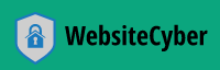Google Urges 2.5 billion Gmail Users to Change Passwords After Data Breach & Phishing Surge.
Google has issued a significant warning to an estimated 2.5 billion Gmail users, urging them to take immediate action: change their passwords or install a passkey. This urgent recommendation comes in the wake of a recent data breach that has, predictably, led to a surge in sophisticated phishing email attacks.
This isn’t just a routine security notice; it’s a critical call to action to protect your digital life. Here’s what you need to know and, more importantly, what you need to do right now.
The Gmail Threat: What You Need to Know
A recent data breach, details of which are still emerging, has exposed sensitive user information. While Google hasn’t specified the exact nature of the compromised data for all users, such breaches typically involve usernames, passwords, and other personal details that cybercriminals can exploit.
The most immediate danger stemming from this breach is a significant increase in phishing attacks. Phishing emails are deceptive messages designed to trick you into revealing sensitive information (like your login credentials, credit card numbers, or personal data) or to install malware. With potentially compromised data in the hands of malicious actors, these phishing attempts are likely to be more targeted and convincing than ever before. They might:
- Mimic legitimate services: Pretending to be Google, your bank, or other online accounts.
- Create a sense of urgency: Threatening to close your account or demanding immediate action.
- Direct you to fake login pages: That look identical to the real ones, but capture your credentials.
The goal? To gain unauthorized access to your Gmail account, which can then be used for identity theft, financial fraud, or to launch further attacks on your contacts.
Your Gmail Action Plan: Two Paths to Security
Google is offering two strong recommendations to safeguard your account:
Path 1: Change Your Gmail Password (Strongly Recommended)
This is the most direct and crucial step. By changing your password, you immediately invalidate any old, potentially compromised credentials.
How to change your Gmail password:
- Go to your Google Account: Visit myaccount.google.com.
- Navigate to Security: On the left sidebar, click “Security.”
- Find “Signing in to Google”: Under this section, click on “Password.”
- Enter your current password: To verify your identity.
- Enter your new password twice:
- Make it STRONG: Use a combination of uppercase and lowercase letters, numbers, and symbols.
- Make it UNIQUE: Do not reuse passwords from other websites or services.
- Make it LONG: The longer, the better – aim for at least 12-16 characters.
- Click “Change Password.”
Path 2: Install a Passkey (The Future of Security)
Passkeys are a more modern, secure, and user-friendly alternative to passwords. They use cryptographic keys stored on your device (like your phone or computer) and are resistant to phishing because they are tied to a specific website/service. They often verify with a fingerprint, face scan, or PIN.
How to install a Passkey for your Google Account:
- Go to your Google Account: Visit myaccount.google.com.
- Navigate to Security: On the left sidebar, click “Security.”
- Find “Signing in to Google”: Under this section, click on “Passkeys.”
- Follow the on-screen prompts: Google will guide you through setting up a passkey on your device(s). This usually involves confirming your identity and allowing your device to create and store the passkey.
Once set up, you can use your passkey to sign in to your Google Account without needing to type a password, making your login both faster and significantly more secure against phishing.
Beyond the Password/Passkey: Bolster Your Defenses
While changing your password or setting up a passkey is paramount, here are additional steps to enhance your online security:
- Enable 2-Step Verification (2SV) / Multi-Factor Authentication (MFA): This adds an extra layer of security, requiring a second verification method (like a code sent to your phone) even if someone has your password. This is perhaps the most crucial defense against account takeover.
- Be Extra Wary of Phishing Attempts:
- Check the sender: Is the email address legitimate?
- Hover over links: Don’t click immediately. See where the link actually leads before clicking.
- Look for typos and grammatical errors: These are common red flags.
- Beware of urgency or threats: Phishers often try to panic you into action.
- Never give out personal info directly from an email link: If in doubt, go directly to the website (e.g., google.com) and log in there.
- Regularly Review Your Google Security Checkup: Google offers a comprehensive check-up at myaccount.google.com/security-checkup to review your security settings, devices, and recent activity.
- Update Your Software: Keep your operating system, web browser, and all applications up to date. These updates often include critical security patches.
- Use a Password Manager: A good password manager can help you create, store, and manage unique, strong passwords for all your online accounts, making it easier to follow best practices.
Don’t Delay Act Today
The warning from Google is clear and the threat is real. Taking a few moments now to update your security settings can save you immense trouble and stress later. Don’t become another victim of this surge in phishing attacks.