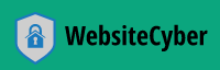Hacked Router? Here’s How to Reset and Reclaim Your Network.
Your home or business router isn’t just a gateway to the internet; it’s the guardian of your digital safety. Unfortunately, cyber threats are increasingly common, and a compromised router can expose your entire network to malicious actors. If you suspect your router has been hacked, don’t panic. This guide will walk you through the essential steps to reset your router, eliminate unauthorized access, and secure your network.
Understanding the process of resetting your router is vital. It’s not just about getting back online; it’s about wiping clean any malicious configurations, backdoors, or malware that a hacker might have installed. Think of it as hitting the “reboot” button on your network’s brain, but with a deeper, more thorough clean.
Here’s a step-by-step guide to resetting a hacked router and fortifying your defenses:
1. Isolate Your Network (Crucial First Step)
Before you do anything, you need to prevent further unauthorized access and stop any potential malware from spreading.
- Disconnect from the Internet: Unplug the Ethernet cable that connects your router to your modem (the cable from your ISP). This immediately severs the external connection.
- Disconnect Internal Devices (if possible): For maximum security, temporarily disconnect all other devices (computers, smart TVs, game consoles, etc.) from the router’s Ethernet ports and Wi-Fi. This ensures they don’t get infected or provide a backdoor during the reset process. You’ll only need one computer connected directly to the router for configuration afterward.
2. Locate and Perform the Physical Router Reset
Most routers have a physical reset button, usually a tiny, recessed pinhole designed to prevent accidental presses.
- Find the Button: Look on the back or bottom of your router for a small hole labeled “Reset.” You’ll typically need a straightened paperclip, a pen tip, or a toothpick to press it.
- Restore Factory Settings: With the router powered on, press and hold the reset button for 10-30 seconds. You’ll usually see the lights on the router flash or change, indicating that the reset is underway. Release the button once the lights stabilize or change. This action will revert all settings, including any malicious changes, back to the manufacturer’s defaults.
3. Reconnect The Router Securely and Access the Admin Panel
Once the reset is complete, your router is essentially in its “out-of-the-box” state.
- Connect Directly: Plug an Ethernet cable from your computer directly into one of the router’s LAN ports (usually labeled 1, 2, 3, 4). Do not reconnect the internet cable (WAN port) yet.
- Access the Admin Interface: Open a web browser on your connected computer. In the address bar, type the router’s default IP address. This information can often be found on a sticker on the router itself or in its manual.
- Log In (with Defaults): Use the router’s default username and password to log in. Again, these are typically printed on the router or in the manual (e.g.,
admin/admin,admin/password,user/user).
4. Update Your Router Firmware Immediately
This is a critical step to patch known vulnerabilities that hackers might exploit.
- Visit Manufacturer’s Website: Navigate to the support section of your router manufacturer’s official website.
- Download Latest Firmware: Find your specific router model and download the latest available firmware update.
- Install Firmware: Follow the manufacturer’s instructions to upload and install the new firmware through the router’s admin interface. This process can take a few minutes and may involve a router reboot. Do not interrupt it.
5. Change All Default Router Usernames and Passwords
The default credentials are an open invitation for hackers. This is arguably the most important security step.
- Router Admin Password: Immediately change the default administrative username and password for accessing the router’s settings. Choose a strong, unique password (a mix of uppercase, lowercase, numbers, and symbols, at least 12 characters long).
- Wi-Fi Network Name (SSID) and Password: Change the default Wi-Fi network name (SSID) from something generic (e.g., “TP-Link_XXXX”) to something unique and non-identifiable. Then, set a strong, complex password for your Wi-Fi network. Ensure you’re using WPA2 or, ideally, WPA3 encryption.
6. Disable Remote Management Features
Remote management allows you to access your router’s settings from outside your local network. While convenient, it’s a significant security risk if not properly secured.
- Turn it Off: Unless you have a specific, essential need for remote management (and understand the risks), disable this feature in your router’s settings.
7. Enable and Configure Router Firewall Settings
Your router has a built-in firewall that acts as your network’s first line of defense.
- Verify Activation: Ensure the router’s firewall is enabled.
- Review Settings: Familiarize yourself with its settings. Most home users will want a standard firewall setup that blocks unsolicited inbound connections. Avoid enabling port forwarding unless absolutely necessary for specific applications, and only to known, secure devices.
8. Reconnect to the Internet
Only now, after completing all the security steps, should you plug the Ethernet cable from your modem back into your router’s WAN (Internet) port.
9. Monitor Access Attempts and Logs
Many routers keep a log of activity, including attempted logins and network traffic.
- Check Logs Regularly: Periodically review your router’s system logs for any unusual activity, unrecognized devices connecting to your Wi-Fi, or repeated failed login attempts.
10. Schedule Regular Router Maintenance
Network security is an ongoing process, not a one-time fix.
- Periodic Firmware Checks: Make it a habit to check for and install router firmware updates every few months.
- Regular Reboots: A simple reboot every month or so can help clear out temporary glitches and refresh network connections.
- Password Rotation: Consider changing your router’s admin and Wi-Fi passwords annually.
By diligently following these steps, you’ll not only reset a hacked router but also significantly enhance your network’s security posture, making it much harder for cybercriminals to compromise your digital life again.